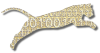#pragma section-numbers on
About creating assignments
Introduction Text
To create an assignment
- Click on the Assignments tab.
- Click on the New link on the Assignments menu bar.
- Click on the circle next to the course you would like to create an assignment for. Then click Next.
- {X} Note: If your course isn’t listed, contact the Web-CAT administrator.
- Click the circle next to Create a new assignment. Then click Next.
- Type the assignment name in the box next to Name. This name will be visible to all Web-CAT users.
- Enter a Short Description so that students can ensure that they’re submitting to the appropriate project.
- Enter a URL that links to a Web page about the assignment, if desired. For example, you may have a Web page about the assignment’s requirements or a program specification.
- <!> Note: Remember to begin the URL with
<nowiki>http://</nowiki>.- Enter Upload Instructions for this assignment. Students will see these instructions when they select this assignment in Web-CAT. For example, if your grading scripts expect files in a certain format, you would detail that format here.
- <!> Note: You can format your text with standard HTML markup, such as and tags.
- Choose a set of Submission Rules by clicking the pencil icon.
To create or edit a set of submission rules
- To edit an existing set of submission rules, click on the circle next to the submission rules profile that you wish to edit.
- To create a new set of submission rules, click on the circle next to Create a new submission rule profile.
- (Insert picture and discussion of submission rules here)