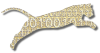Before you can begin using the Eclipse plug-in to submit projects through the IDE, you need to enter some information into the Eclipse preferences. To access the plug-in settings, choose Window/ Preferences… from the Eclipse main menu and select Electronic Submission from the tree. The preferences page will look something like the following:
Settings
The Web-CAT plug-in preferences page has four fields that the user can specify. The first field is required – the other three are optional.
- Assignment definition URL: This is the URL to the XML file that contains the assignment definitions (see also ../ Assignment Definitions). This URL can use any protocol to which Java can open a connection and read data –
httpandfileare likely to be the most common. Note that if a local file is to be used, you must use thefileprotocol – entering only the path to the file is not sufficient. - Default username: This property is a convenience for the user – the username specified here will be automatically entered in the submission wizard when it is opened. The user can still enter a different username at that point, if he or she wishes to do so.
- Outgoing (SMTP) mail server: The outgoing mail server that should be used to submit assignments that use the
mailtoprotocol in their transports. If you do not intend to usemailtotransports, then you may leave this field blank. - E-mail address: The e-mail address from which mail should be sent when submitting to assignments that use the
mailtoprotocol. This will typically be the student’s e-mail address. As with the previous field, if nomailtotransports are being used, this field can be left blank.