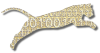Problem
You want to regrade the assignments that have already been submitted by students in your course offering. You might want to do this because you have discovered and fixed an error in instructor-provided reference tests, data files, or the assignment configuration itself.
Solution
This recipe assumes that you have already created an assignment (see Create An Assignment), and that students have already begun making submissions.
Login To Web Cat if you are not already logged in.
Choose the Assignments tab:
Note: only users who have instructor permissions can create new assignments. If you don’t have instructor permissions, you will not see the Assignments tab at all. If this is the case, Contact Your Administrator for assistance.
Step 1: Pick the course. Click the radio button next to the course offering to which the assignment belongs. Once you’ve picked the course offering, click “Next”.
Step 2: Pick the assignment. You will see the list of assignments that you have already created for this course offering. Select the assignment you wish to regrade. Click “Next”.
Step 3: Edit assignment properties. This page shows the assignment’s properties.
Under the properties unique to this course offering, click the button labeled Regrade Everyone. Click “Finish”.
Discussion
This action will regrade the most recent submission for everyone in this course offering that has made at least one submission. All old data about the submission (all grading results, scores, feedback, etc.) will be deleted, and the original submission will be re-queued and reprocessed using the configured plug-ins for this assignment, just as if the assignment was freshly submitted.
The timestamp on the submission will remain unchanged–that is, it will still retain the original submission time, which will not change. Only the scoring information and feedback will be thrown away and regenerated.
Note that if any manual grading has been performed on this submission–for example, if an instructor or grader has made manual comments or point deductions using the “Grading” tab–all manual grading information for this submission will also be deleted and must be re-entered by hand.
Also, this action only regrades the most recent submission for each student, not all submissions the student has ever made for this assignment. Usually, only the most recent submission is relevant. If you wish to regrade an older submission for a given student, you must do that by looking up the submission you are interested in, and then follow the instructions to Regrade One Student.
See Also
Create An Assignment
Set Late Policy
Give Early Bonuses
Regrade One Student
Move Back Due Date
Comments
This page is editable on github. To make corrections or improve these pages, login to github and use the edit icon/link at the end of the page title for this page.